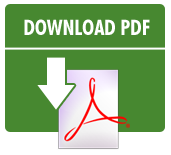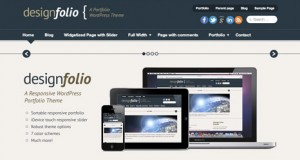How to Create a Website:
A Checklist for Absolute Beginners
Follow the checklist below to get your site online fast!
Need to get a website online, but a little confused about where to start?
This guide will help you connect all of the dots and get online quickly. There’s no BS in this guide to waste your time, and I’m going to use lots of pretty pictures to make everything easy to understand. No techie jargon, no unnecessary details, and no fluff.
Ready, go!
FYI: When you’re done here, don’t miss our FREE 26 video WordPress tutorial series!
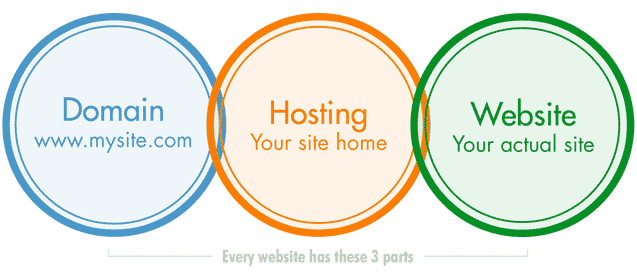
There are 3 non-negotiable parts to every website:
- A domain
- Hosting
- The website itself
You have to buy each of these things, but I’m going to tell you the easiest and cheapest ways to take care of this.
If you are serious about your business, you are going to spend a little bit of money. This guide is not about free websites, it’s about getting a serious business website that looks professional and will last you a long time.
Domain
Your domain is also known as your web address or URL, such as presscoders.com.
Choose a domain and register it.
Register the domain yourself and get your hosting at a company like Dreamhost. Make sure to get our hosting discount coupon code here.
Domain name tips
Sometimes you can use a domain that is just your business name, like presscoders.com. Other times you may want to include keywords, such as ocfitnesstrainer.com. Just keep the domain name fairly short, easy to remember, uncomplicated. A domain name like irvine-tustin-personal-fitness-trainer.com is too long, no one will be able to remember it if you tell it to them. It doesn’t matter what SEO value you get from the keywords, you need to think of people first, and search engines second.
Hosting
Your website hosting is a home for your website files.
This is different from your domain registration, but usually the 2 things take place at the same company, such as Dreamhost.com. You can have the hosting and domain in 2 separate places, you just have to change the DNS or domain nameservers. If you need to do that, your domain registrar or host can help you (it’s pretty easy).
Purchase website hosting.
The Website

Once you have your domain registered, and a place to host your site, it’s time to get the actual site taken care of.
We are going to use WordPress for this part, it’s the most popular website software available on the web today. It’s used by everyone from fortune 500 companies to small business like mine, and it allows you to do absolutely anything you want to do with your site. Sell your products, post videos and photo galleries, event calendars, contact forms, and anything you can think of.
The great thing about WordPress is that it’s free software that’s constantly maintained and updated, so it’s never insecure or out of date. You can add fun things like themes and plugins to spice up your site without writing any code.
To get started, you’re going to install WordPress on your hosting account.
Install WordPress on your hosting account.
Most website hosts allow you to do this in one-click. For help, watch this video. You can also contact your host and ask for help.
Install a Theme
Once you get WordPress installed, you’ll want to install a new theme.
A theme is the “skin” or look of your site, plus it adds cool new functionality. You can customize the colors and layout to make your site a perfect fit for your business.
Browse our themes page and choose a theme, you can even get the Designfolio theme free!
You can login to your WordPress admin area, go to Appearance => Themes => Add New to upload and activate your new theme. Your theme should come with documentation on how to install and configure it.
Install and activate a theme.
Build Your Site
It’s time to start creating your site content!
Go to Pages => Add New to create your first page. Add title, insert text and images, and more. Publish your page when you are satisfied, and repeat until you have your main pages such as Services, About Us, Contact Us, etc.
Create your site content. Consult our free video tutorials for help with WordPress.
Simple Search Engine Optimization

After you have some content on your site, you’ll want to start thinking about SEO.
SEO helps your site get higher in the search results so your customers can find you quickly. SEO is a deep and complex topic, but there are two simple things you can do to get a good jump on it.
1. Add keywords to your site using your theme’s SEO settings, or a plugin like this one. (To install the WordPress SEO plugin, go to Plugins => Add New in your WordPress admin area, and search for “WordPress SEO”). Watch this video for help.
You want your keywords in the page title, page content (a few times), and page url if possible.
Add keywords to your major site pages.
2. If you have a local business, you’ll want to list it with the major search engines.
Add your site to Google Local: http://www.google.com/placesforbusiness
Add your site to Bing! Local: http://www.bingbusinessportal.com
There are many other places to get listed, go to http://getlisted.org/ for more listings.
Watch this video for further information.
List your business in Google and Bing! local business portals.
Customize Your Theme, and More!
You’re done with the big stuff, congratulations!
Now you can learn how to customize your WordPress theme, watch some free video tutorials, get a new theme, or bug us on Facebook and Twitter.
Don’t forget to download this guide in PDF form (right-click the link and save to your computer).
Happy customizing!